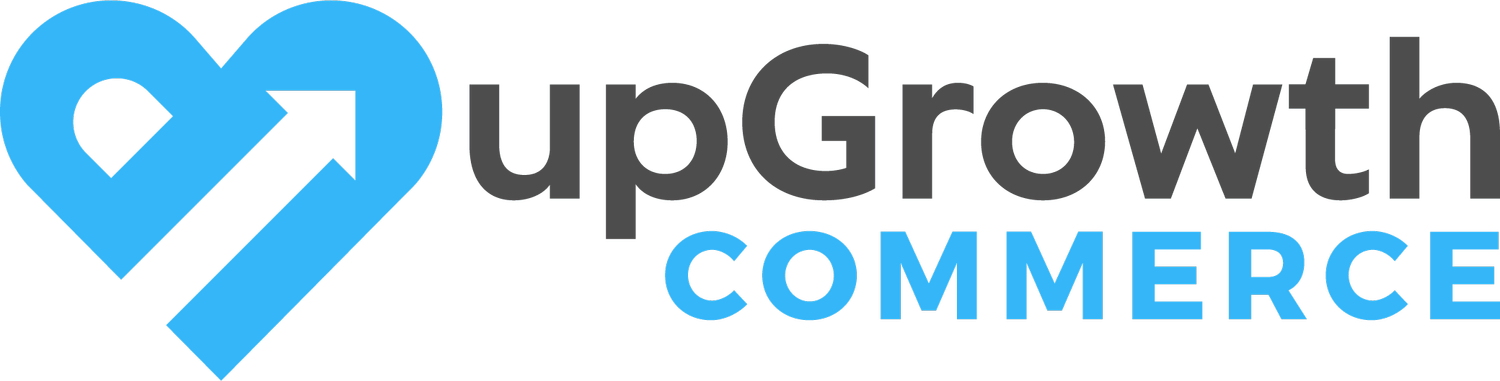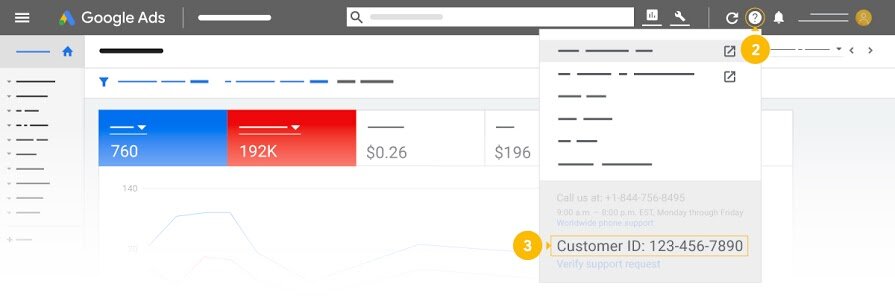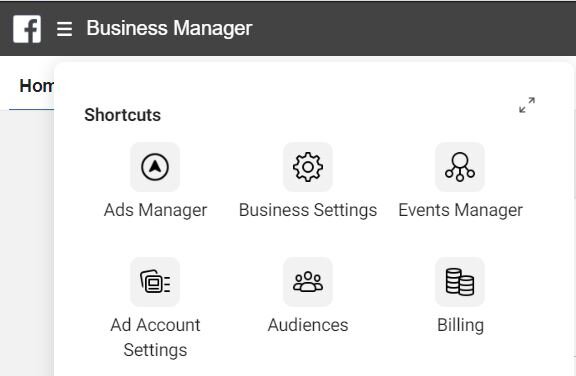How to I provide access to my Shopify store?
Depending on the level of engagement, it may be important for you to provide your marketing partners with access to your Shopify store. This may be to access analytics data, make theme changes, optimize the website performance, etc. Luckily, this is very easy to do.
Log in as the store owner.
From your Shopify admin, click Settings, and then click Plan and permissions or Account.
In the Staff section of Permissions, click Add staff.
Enter a first name, a last name, and an email address for the new staff member.
Click Send invite.
How do I provide access to my Google Analytics account?
When working with a marketing partner, the more data they have the better. Google Analytics, when set up correctly, can provide a wealth of important data and key insights that will help to maximize your marketing efforts.
Adding a New User
You can add as many users as you need. To add a new user to an account/property/view:
Sign in to Google Analytics.
Click Admin, and navigate to the desired account/property/view.
In the Account, Property, or View column (depending upon whether you want to add users at the account, property, or view level), click User Management.
In the Account users list, click +, then click Add new users.
Enter the email address for the user's Google Account.
Select Notify new users by email to send a message to the user.
Select the permissions you want.
Click Add.
User Permissions
Four permissions are available that you can apply singly or in combination:
Manage Users
Can manage account users (add/delete users, assign any permissions). Does not include Edit or Collaborate. Can grant full permissions to any user, including themselves, for any account, property, or view for which they have this permission.Edit
Can perform administrative and report-related functions (e.g., add/edit/delete accounts, properties, views, filters, goals, Channel Grouping, etc., but not manage users), and see report data.
Edit permission is required at the account level to create filters. Edit permission is required at the view level to apply filters.
Includes Collaborate.Collaborate
Can create, edit, delete, and share personal assets. Can collaborate on shared assets. Includes Read & Analyze.Read & Analyze
Can see report and configuration data; can manipulate data within reports (e.g., filter a table, add a secondary dimension, create a segment); can create personal assets, and share them, and see shared assets. Cannot collaborate on shared assets.
How to I provide access to my Google Merchant account?
Adding a New User
If you are an admin, you will be able to invite new users to access your Google Merchant account. In order for someone to receive your invitation and access your Google Merchant account, they will also need to have a Google Ads account.
Sign in to your Merchant Center account.
Click the tools icon (it looks like a wrench)
Select Account access under the “Settings” menu.
Click the plus button. +
Enter the email address of the person you want to invite.
Click Add user.
On the next page, select the level of user access you'd like to grant, and email preferences for that user.
Click Save.
User Access Level
Standard: Ability to sign in to Google Merchant Center and access everything in the account, except the "Users" tab and the "Merchant Center programs" tab.
Admin: Standard account access, plus the ability to add, delete, or edit user roles in the "Users" tab.
Email contacts: No account access, but will receive emails based on preferences.
How do I find my Google Ads account ID?
At some point, you may need to locate your Google Ads account ID (also referred to as your Customer ID).
Dashboards for modern digital marketing platforms can be a nightmare! Luckily, Google has made this quite easy for everyone.
Sign into your Google Ads account
Click the help icon in the top right corner (Its a ? question mark)
You will see your Customer ID at the bottom of the drop-down menu
The format for your ID is XXX-XXX-XXXX
How do I find my Facebook Ads Account ID?
Sometimes, you need to provide a third party with your Facebook ad account ID number - like when you’re just starting out with an agency that will be managing your Facebook ads.
Theres a lot going on in the Facebook business manager dashboard, and finding something simple like your ad account ID can turn into what feels like hours of searching through a maze of menus and sub menus.
Click the upper-left Business Manager menu button
Click Ads Manager
3. Click the account dropdown menu above the search and filter bar. You should now see the ID number for your ad account.
Voila! There you have it. :)